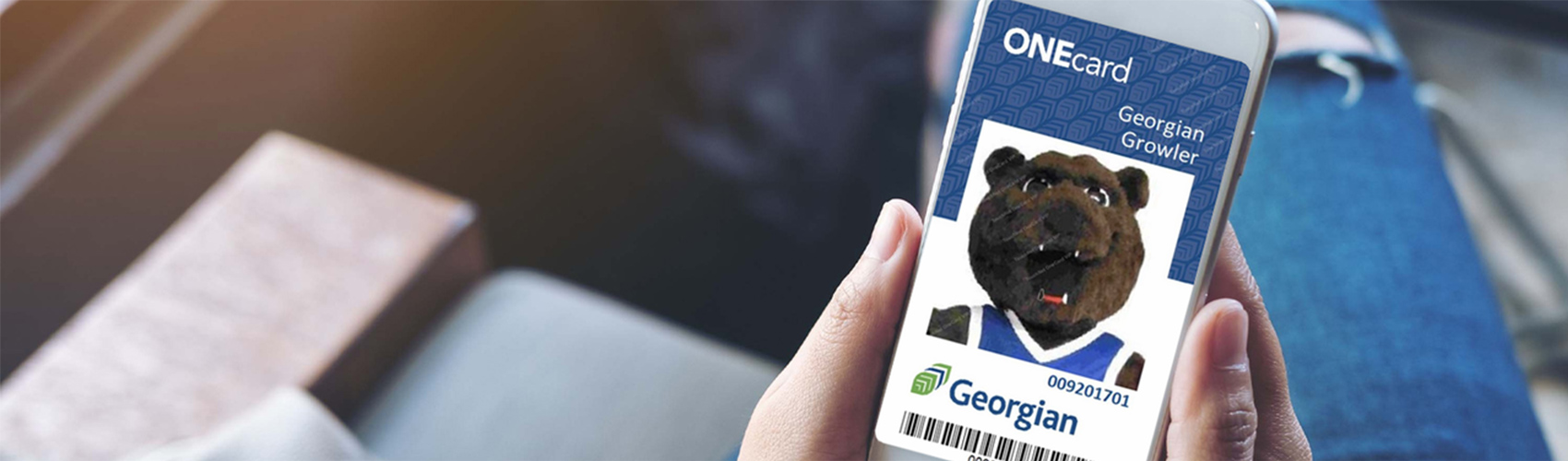
ONEcard mobile app
The ONEcard mobile application gives you access to your Georgian College identification right on your phone. But it’s even better than that. The app also allows you to manage your ONEcard account and connect to valuable campus resources — all in one convenient location!
About the ONEcard app
Key features
The ONEcard mobile app provides a convenient way to:
- access a digital version of your Georgian College ID
- manage your ONEcard account: check your balance, add funds to your account and more
- connect with great college resources
Explore the app and see all the ways you can use it!
How to download the ONEcard app
Android and iPhone users can download the free ONEcard app in the App Store or Google Play.
- Make sure you’ve completed your account activation steps.
- Search TouchNet 360u in the app store on your smartphone.
- Download the app to your device.
- Follow the prompts that pop up.
After downloading the ONEcard app, follow the instructions below for help logging in.
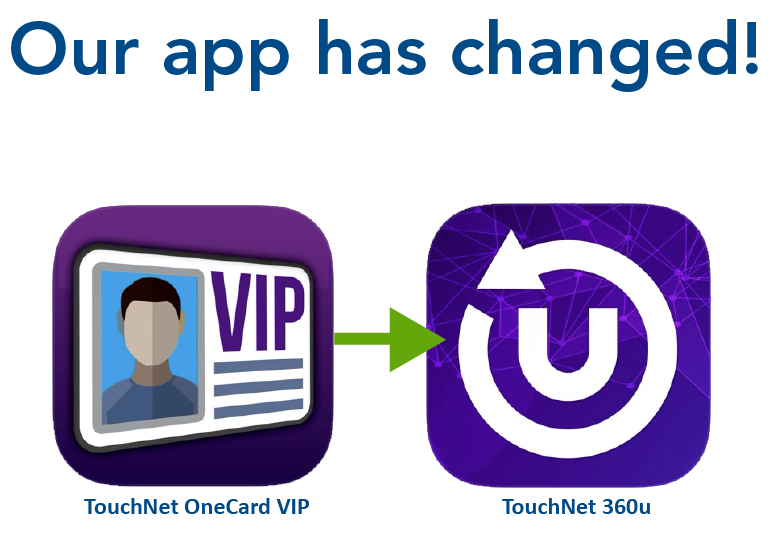
How to log in to the ONEcard app
- Make sure you’ve completed your account activation steps first or you will not be able to log in to the app.
- Select SSO as the account type, then tap Log In.
- Tap OK.
- Enter your Georgian College single sign on login information.
If you have followed all of these steps and are still unable to log in, please contact ONEcard@georgiancollege.ca.
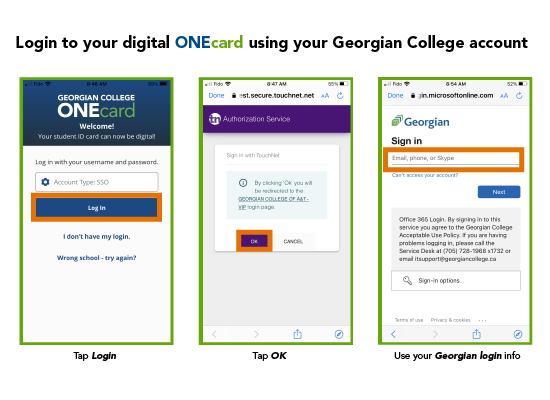
Frequently asked questions (FAQs)
To access your digital ONEcard, please follow the steps outlined below.
If you have a photo on file:
Follow the instructions to download the ONEcard app in the next FAQ.
If you do not have a photo:
- Submit your photo online on our website.
- Submit your government-issued photo ID and mailing address. The link for this will be sent to your Georgian College email account after your photo has been approved.
- Download the ONEcard app. Once your photo is approved, it will appear automatically.
If you are not sure if you have a photo on file:
Log in to your ONEcard account using your Georgian College student number and password. Your photo will appear as soon as you’re logged in.
Search “TouchNet 360u” in the app store on your smartphone and select download.
The first time you log into the ONEcard app, you’ll need to accept the user agreement and set Georgian College as your school. In the search bar, enter “GEO” and Georgian College will come up in the list of options.
Any other time you log into the app, simply enter your Georgian College single sign on username and password.
The Touchnet 360u app may not be available for download in all countries. App availability will be dependent on your region. To change the region of your app store to Canada, follow these instructions for Apple users and for Android users. If you’re unable to download the app, please contact ONEcard@georgiancollege.ca for assistance.
iPhone and Android users can download the ONEcard app onto their smartphone. The app cannot be downloaded onto tablets.
The ONEcard app has a lot of great features. It allows you to:
- have easy access to a digital version of your ONEcard
- manage your ONEcard account
- link to tons of great campus resources
Once you have downloaded the mobile app, you can access your digital version of your Georgian College ID and manage your ONEcard account as well as access valuable campus resources.
If you use your ONEcard for the Athletics and Fitness Centre, Barrie UPass, to print on campus, or to make purchases on campus, you will still need a plastic ONEcard. To request a plastic ONEcard, please visit our ONEcard home page for instructions and a video guide.
To request a plastic card, please visit our ONEcard home page for instructions and a video guide.
Some on-campus partners are able to accept the digital ONEcard, but you will need a plastic card for locations such as the Athletics Centre, printing, vending, and some food services.
The ONEcard app can be downloaded and installed as many times as you need, but your account can only be tied to one device at a time. If you replace your phone, you will need to deactivate your previous phone from your account before installing on the new one. If you need assistance with this, please contact ONEcard@georgiancollege.ca.
No, the ONEcard app is free to download.
Yes, but the amount of data needed is barely noticeable.
Your library barcode is found at the bottom of your ONEcard and can be used for borrowing resources in person.
No, your ONEcard is not to be shared under any circumstances. For more information, please see our ONEcard terms and conditions.
If you lose your phone, no one will be able to access your account without your student number and password. If you need to unregister your device so that you can download the ONEcard app onto a new phone, please send us an email from your Georgian College email account.
Contact us
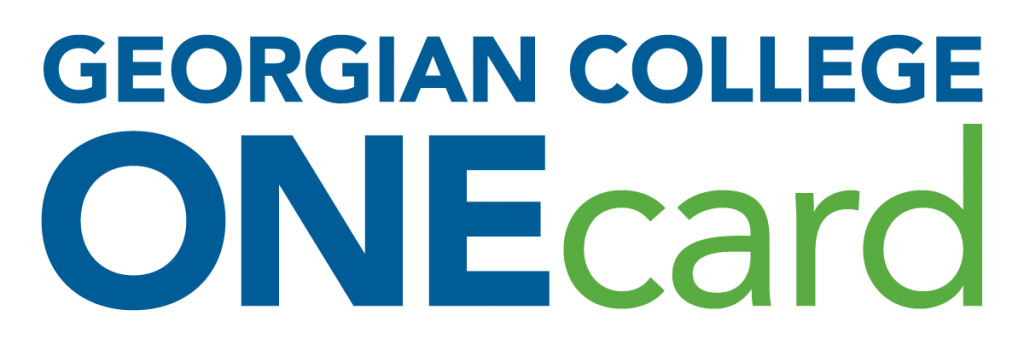
Registrar’s Office
Student Services Centre
Barrie Campus
Office hours: Monday to Friday, 8:30 a.m. to 4:30 p.m.
Phone: 705.722.5191
Email: ONEcard@georgiancollege.ca