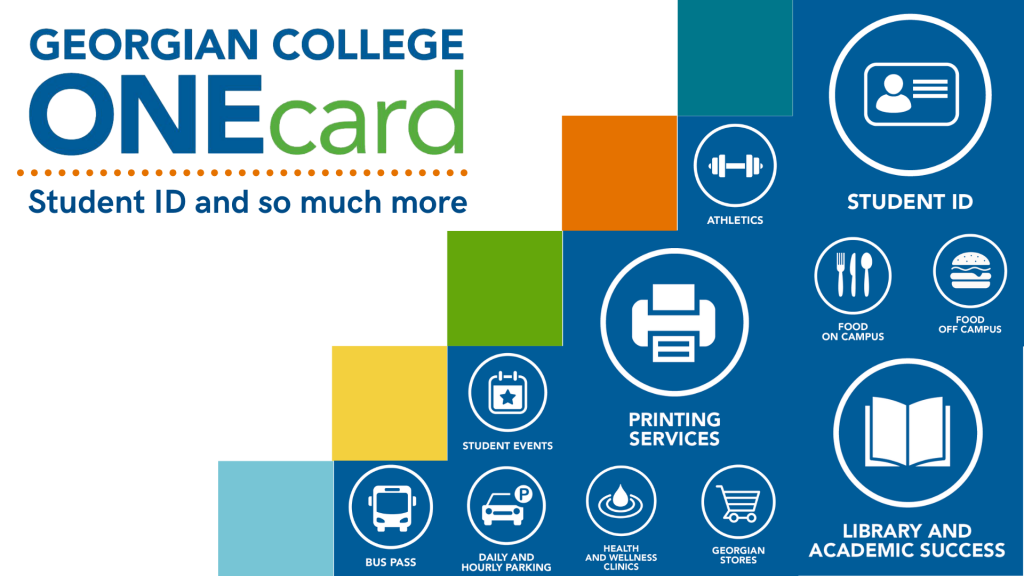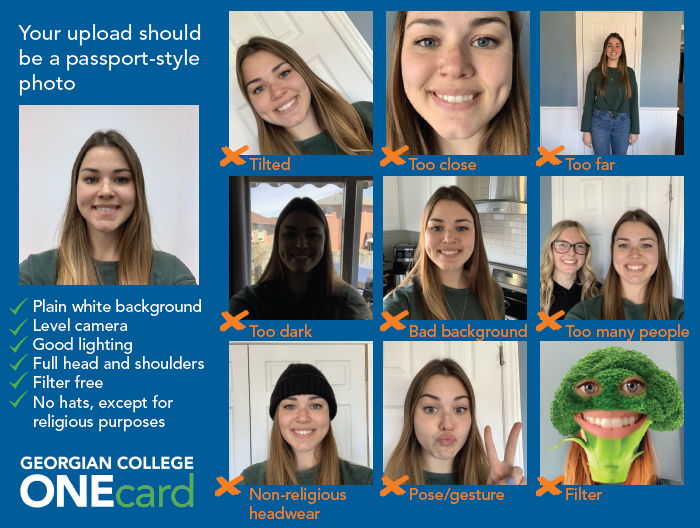ONEcard
ONEcard is the official Georgian College identification card. Features extend far beyond a simple ID; it’s your student card, library card, print card, athletic centre pass, bus pass, Tech on the GO pass, and a convenient method of payment for select vendors and services both on and off campus – all in one! It also allows for more variety and convenience than a traditional meal plan.
What is ONEcard?
In addition to being your student ID, your ONEcard uses flex dollars which work on a declining balance system. Every time a purchase is made, the amount is subtracted from your balance. You never have to worry about transaction fees or limits and your balance never expires while it’s in use. It also saves you the hassle of carrying around bulky cash and coins.
The ONEcard is also used for gaining access to services* and events, such as:
Use it as a secure method of payment at participating stores and restaurants, on and off campus
Use it to track your spending and manage your budget
*Access to services is dependent on availability at your individual campus.
What information is on a ONEcard?
Your ONEcard contains the following information:
- Chosen/preferred first name
- Last name
- Photo
- Student number
You can update your chosen first name by contacting ONEcard@georgiancollege.ca.
To update your legal first name or last name, please contact registrar@georgiancollege.ca.
Please note: The preview of your ONEcard displayed when uploading your photo will show your legal first name, but your ONEcard will be issued with your chosen first name.
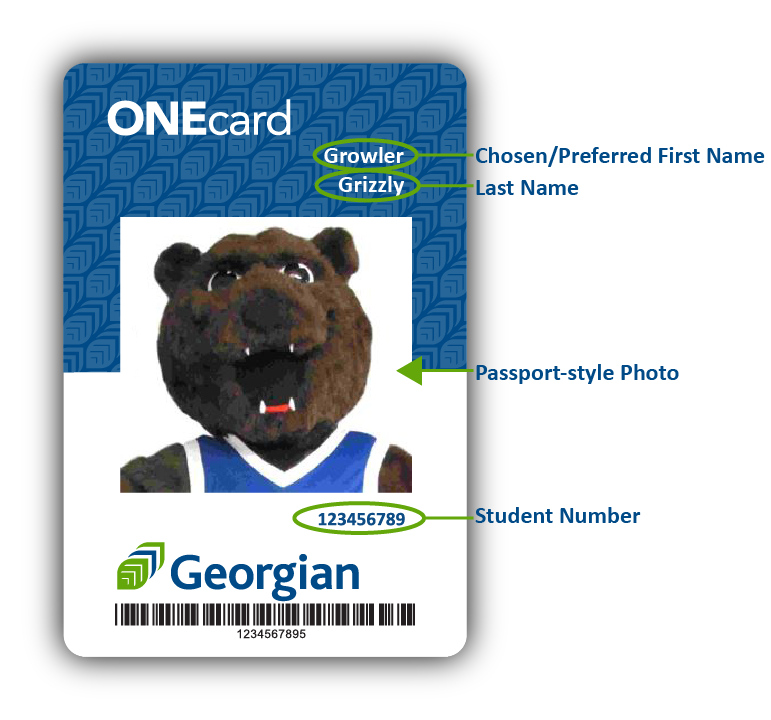
How to get your ONEcard
New students
Upload your photo
1. Submit your photo and government issued photo ID online. Acceptable pieces of ID include a passport, Canadian driver’s license, Canadian health card with photo, or a provincial photo ID card.
2. Check your Georgian College email account and follow the steps in the email you receive.
- If you received a rejection email, please submit a different photo that meets all of our requirements.
- If your photo was approved, hang tight while we print/activate your card.
3. Download the app. Once we have activated your digital ONEcard, you’ll receive a confirmation email that includes information on how to download the app and login.
4. Pick-up your plastic card. Refer to your ONEcard photo approval email. This will inform you of the location (by campus) to pick-up your ONEcard. Please remember to bring a piece of government issued photo ID with you when picking up your ONEcard.
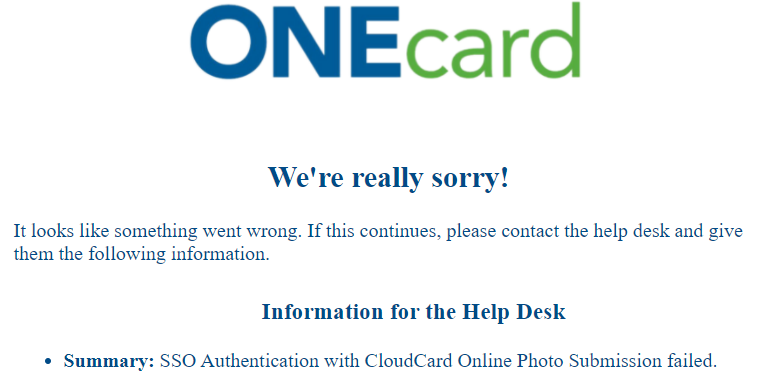
Pick-up your plastic ONEcard
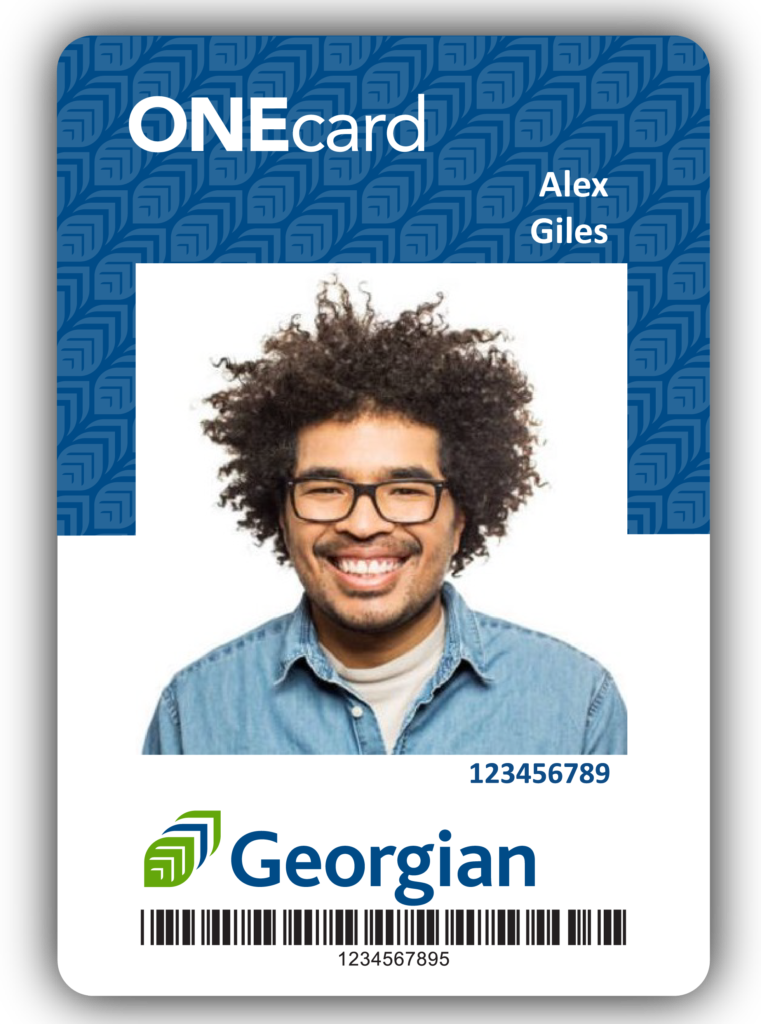
Make sure you’ve already uploaded an approved ONEcard photo.
Only students who are currently registered in classes are eligible to request a plastic card. You’ll be notified of where to pick-up your card once your ONEcard photo has been approved.
If you’ve lost your ONEcard and need to request a replacement, please submit a ONEcard inquiry via MyGCLife!
When picking up your plastic card, don’t forget to bring a physical copy of your government issued photo ID with you. Accepted pieces of ID include:
- Canadian driver’s licence
- Canadian health card
- Ontario photo ID card
- Passport from any country
- Your digital ONEcard
Current and returning students
How to load money on your ONEcard
Please see the use and ownership page for the complete terms and conditions, as well as the refund policy.
Real-time options
In person
Georgian Stores at the Barrie and Owen Sound campuses accept cash, debit or credit card payments to add funds to your ONEcard account.
OneWeb
Using a credit card or visa-debit, students, family and friends can conveniently add money anytime through our website. This money will immediately be applied to the student’s ONEcard. All you need is a student number. You can load up to $2,000 per transaction, but there is no limit to how much money you can have on your card at one time. See the helpful guides below.
For students:
Log in to your account using your Georgian College student number and password. If this is your first time logging on, your password will be in your confirmation letter or letter of acceptance.
Next, select Add Cash from the upper-right-hand menu. You’ll be able to enter the amount you want to deposit, then you’ll be taken to the payment screen where you can enter your credit card or visa-debit information.
You’ll receive a receipt at the email address you entered at the beginning of the transaction. The default account is your student email address.
For family, friends and supporters:
Go to the supporters’ log on web page, enter the student’s Georgian ID number and the first three letters of their surname, then select Log On.
Next, enter the email address where you’d like to receive the receipt when the transaction is finished. You can then enter the amount you wish to send and a note to go along with it. You can also select the box next to Notify the cardholder to send the student an email letting them know that money has been added to their account.
You’ll then be able to confirm your total and enter your card information.
Other ways to load money onto ONEcard
Through online banking
You can also add funds through online banking. Simply log into your online bank account and add Georgian College – ONEcard as a payee. The account number is the Georgian student number. It’s as easy as paying your bills online. Please allow a maximum of two to three business days for processing. For a list of participating banks, please see below.
Information for parents and supporters
ONEcard offers you the opportunity to help support students from the comfort of your home. It also gives you peace of mind, knowing that the money you provide can only be spent by the student you’re supporting at one of our authorized partners. The ONEcard also provides more variety and convenience than traditional meal plans.
Students can access their account to view their financial statements, card balance and transaction history.
The ONEcard cannot be used to purchase alcohol, tobacco products, prepaid credit/gift cards, postal services, lottery tickets or cannabis products. Cash withdrawals are not permitted. Please see the use and ownership page for the complete terms and conditions, as well as the refund policy.
Meal plan recommendations
| Eating style | Plan details | Amount | Average/day |
| Feeling snacky | For those who commute or cook a lot of their own meals | $500 | $6.50/day |
| Occasional eater | For those who may purchase about one meal per day | $1,000 | $13/day |
| Don’t want to be hangry | For those who will get a large number of their meals at our vendors | $2,500 | $33/day |
| Let’s do this | For those with a healthy appetite or who prefer to let others take care of the cooking and dishes | $3,000 | $40/day |
The above amounts are recommendations only and allow you to try to estimate how much money you may want to load onto your ONEcard. Load as much or as little as you’d like*. You can top up as frequently as you need to and your balance always rolls forward to the next semester.
*Note, when loading funds using a credit card, there is a $1 minimum and a $2,000 maximum per transaction. However, you can load using as many transactions as you’d like.
Purchasing text books
Avoid the hassle of multiple trips to the bookstore due to daily transaction limits on debit and credit cards. Instead, pre-load your ONEcard and get it all done at once.
Please note: The ONEcard can only be used for in-store purchases and is not available for use when purchasing text books online.
Contact us
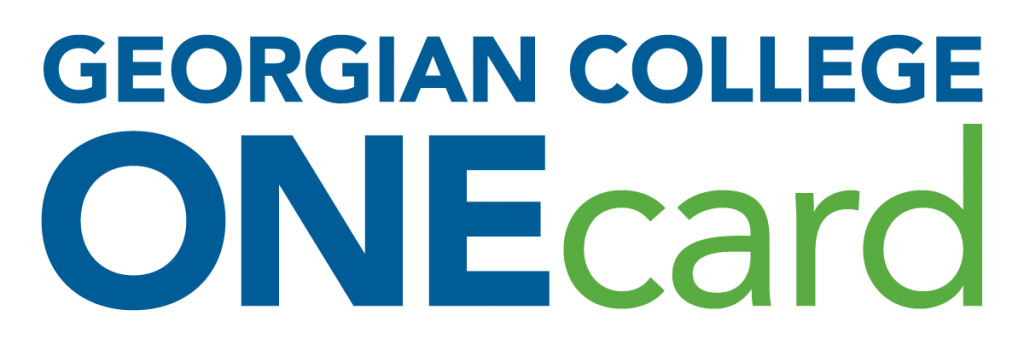
Registrar’s Office
Student Services Centre
Barrie Campus
Office hours: Monday to Friday, 8:30 a.m. to 4:30 p.m.
Phone: 705.722.5191
Email: ONEcard@georgiancollege.ca